Firefox Doesn't Remember Cookies
Are you having a problem with Firefox cookies? Sometimes cookies are set to expire by the site that dropped them, so if that's the case there is nothing we can do. But, let's say that you've always logged into Gmail or Hotmail and it would only ask for your password every once in while, and suddenly it wants your login or password each time you open Firefox. This could very well be an example of a corrupt cookie file. Cookie file corrupt may occur when it is too large or too old. Firefox periodically creates backups and makes new cookie files, but sometimes there are problems.
Firefox Not Saving Cookies
The corrupt cookie file is named
cookies.sqlite. (Firefox cookies.sqlite Firefox.) this file may or may not be visible on your computer. I'm going to give you all the steps to fix this problem. Just pay me $59.95 and download my Internet cleaner program....just kidding! The info is free! Read on!
- Open Windows Explorer or My Computer (for Macintosh the programs and folders will be different, but I'm sure you can search for the cookies.sqlite file on Macs as well)
- (You probably won't have to do this step. Only do it if you can't find the file.) Click on Tools, Folder Options, View, and uncheck the box marked "Hide extensions for known file types."
- Go to the hard drive that has Windows XP on it. (If you don't know what drive this is you can perform your search from where it says "My Computer in the folder tree, but it will take much longer, especially if there's a lot of junk on your computer.) Next, and this will really narrow your search, right click on the folder Documents and Settings.
- Right Click on Documents and Settings Folder and perform a search for cookies.sqlite.
- If you found cookies.sqlite skip to step 6. If you didn't, please go back and be sure you did step #3. If that doesn't work and this is your second time on step #6, I will point to where you can find the file. It should be here: C:\Documents and Settings\YOUR COMPUTER'S NAME\Application Data\Mozilla\Firefox\Profiles\gpag1wkr.default (Remember that Windows might not be on your C: drive. You might have to change it.
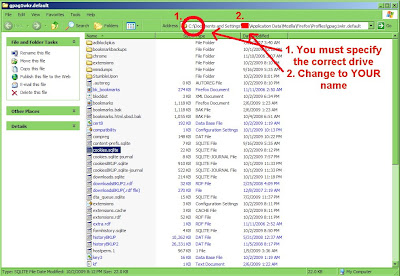
- Make sure Firefox is closed and rename cookies.sqlite to cookiesBACKUP.sqlite. Or you can just move it to another folder, or you can even delete it. Or you can rename it cookies.sqlite-journal2, etc.
- If Firefox is closed open it and log into a few of your favorite sites that aren't performing properly.
- Close and reopen Firefox to see if the problem is solved
- If this works I ask that you leave a comment below.
And that's it! I hope this works for you!
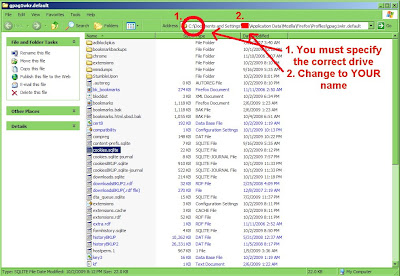

This worked for me! Was getting "browser or site is incompatible" whenever i tried to log into hotmail. Apparently the cookies.sqlite file was corrupted while I was having severe ram problems!
ReplyDeleteThanks so much!
Thank you very much. Excellent fix. really solved my problem.
ReplyDeletethat is awesome!
ReplyDeletethanks!
Worked perfectly. Thanks.
ReplyDeleteHmm... deleting the sqlite file also fixed up my broken layout for my localhost home page. Go figure.
ReplyDelete