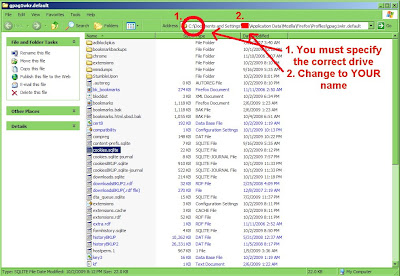Firefox Doesn't Remember Passwords
Does Firefox 3.0, Firefox 3.1, or Firefox 3.5 suddenly not work as it did before? Have you been asking yourself, "Firefox won't let me login to Google Yahoo, Facebook or any of your other favorite sites?"Firefox Doesn't Save Passwords
If Firefox doesn't save my passwords or Firefox doesn't save my logins I would first try the most simple solution. Go to Tools, Options, Privacy, then be sure both of these boxes are checked- Accept cookies from sites
- Accept third-party cookies
- Keep until
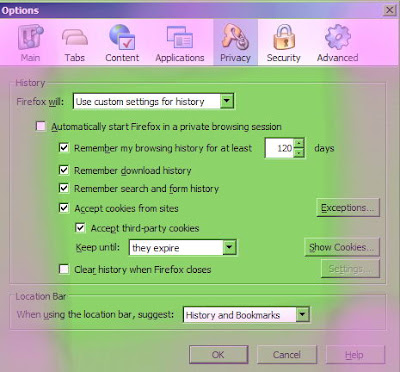
Or, another thing you might like to try is to activate Firefox's built-in Firefox password keeper! this is easy as well. Simple go to Tools, Options, Security, and be sure the box for "Remember passwords for sites" is checked. Or, you can choose to "Use a master password" and you will have Firefox log you in (Firefox log me in) to any site that you visit by means of a FIREFOX password that keeps all your other passwords for other sites. I don't recommend using this function because if someone finds your Firefox password they've just found ALL of your passwords. Well, they haven't necessarily found all of your passwords, but they could break into your Facebook or email accounts.
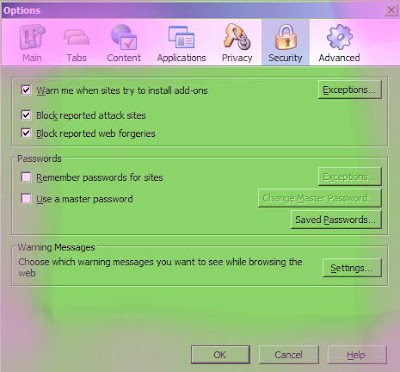
Firefox Doesn't Save Logins
If this is your problem you might want to go through and try to delete cookies file. This file becomes corrupt at times and no longer allows Firefox to store your cookies for sites that remember your logins. Remember, if you're not using the Firefox password keeper (not recommended anyway) then when you open your browser and your already logged into Google or Yahoo, Facebook, dating sites, or any other site, it's because those sites have placed a cookie on your computer that stores your login information and password. These logins and passwords are set to expire.Firefox Doesn't Remember Logins
Some sites, such as your favorite forum, might ask you for how long you wish to remain logged in. You might choose 99999 minutes, 60 minutes, 2 minutes, or "forever." This is your choice. For Yahoo! Mail, (click here for example), if you click and check the box that says,"Keep me signed in for 2 weeks unless I sign out [Uncheck if on a shared computer]"
you will have a cookie stored on your computer that expires in two weeks (Equivalent to get Firefox to remember logins or Firefox to remember passwords).